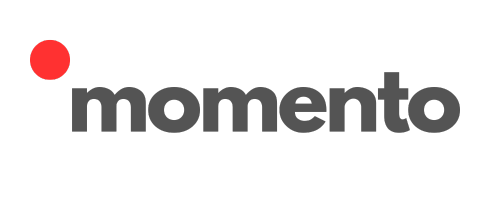Support
Momento Camera Instructions
1. Shutter Button
a. To power on the camera, press and hold the shutter button for about 2 seconds.
You’ll hear two beeps, and the photo counter will display a number, indicating the camera is ready
for use.
b. To power off the camera, press and hold the shutter button for another 2
seconds. The photo counter will turn off, and the camera will beep once.
2. Flash Selector Switch
The flash has three settings:
- Left: Flash always on.
- Center: Flash off.
- Right: Flash set to automatic.
Use the flash in low-light situations to improve photo quality.
3. Automatic Shutdown
The camera will turn off automatically after 5 minutes of inactivity to save battery life.
4. Charging the Camera
- Connect the USB-C cable to the camera and plug it into a charging adapter or a computer's USB port.
- A red light indicates the camera is charging.
- Once fully charged, the light will turn green.
5. Taking a Photo
- Hold the camera steady and press the shutter button. You’ll hear a shutter sound confirming the photo has been taken.
- For optimal results:
- Stand at least 3 feet away from your subject.
- Ensure good lighting, with the sun behind you.
- Use the flash indoors or in dim lighting.
6. Viewing and Downloading Photos
- Connect the camera to a computer using the provided data cable.
- Turn on the camera.
- Open the file explorer on your computer and locate the 'MOMENTO' folder.
- Copy or view the files as needed.
- After transferring the photos, you can delete them from the camera to free up storage space.
- If needed, adjust the metadata date on your photos (see instructions below).
7. Photo Storage Card
Your camera comes with an 8GB TF card, which can store approximately 4,000 photos.
To remove the card:
- Unscrew the Phillips screw at the bottom of the camera and remove the plastic cover.
- Push the TF card inward; it will pop out for easy removal.
To insert a new card:
- Place the TF card into the slot with the gold contacts facing the camera lens.
- Push until it clicks into place.
- Replace the plastic cover and secure it with the screw.
8. Changing Photo Metadata Date
Momento cameras lack a screen to set the date and time, but you can update the metadata date on a computer for better organization:
On a PC:
- Select the photos you want to update.
- Right-click and choose "Properties."
- Navigate to the "Details" tab.
- Edit the "Date Taken" field and input the correct date and time.
- Click "Apply" or "OK" to save changes.
On a Mac:
- Select the photos you wish to edit.
- Use the image menu options to modify the metadata date field as needed.
Update Camera Firmware and Filter Installation Instructions
-
Update Camera Firmware
View or download the document with the instructions.
Update Camera Firmware
Firmware Files
- 📥 1628.bin
- 📥 DRAMPARA.txt
- 📥 ISP.BIN
Black & White Camera Filters